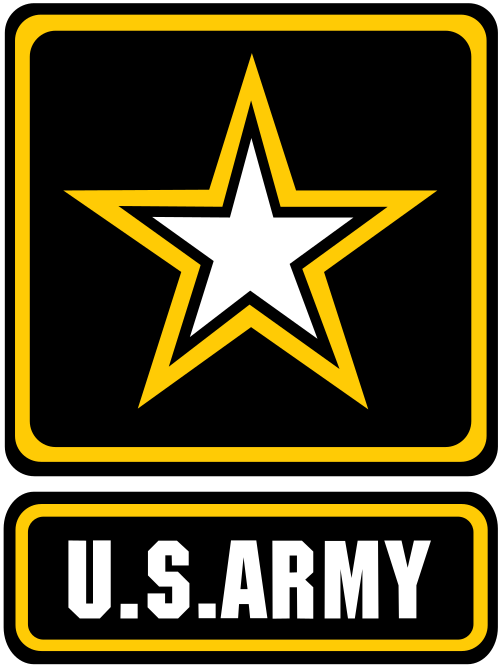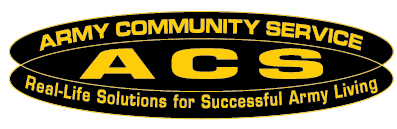Volunteer Management Information System
Documentation, videos, and FAQs related to the Volunteer Management Information System (VMIS)
Volunteer Resources
Check out these helpful video tutorials for using VMIS as a Volunteer:
Download the Volunteer User Guide to learn more about the features available in VMIS and using it as a Volunteer.
- Using the Volunteer Dashboard
- Searching and Applying for Opportunities
- Logging Hours
- Non-AVC Positions
- Records and Service History
Download the Volunteer User Guide to learn more about the features available in VMIS and using it as a Volunteer.
- Click here to visit the VMIS Training site.
OPOC Resources
Learn more about the features available to OPOCs with the following video tutorials:
Download the OPOC User Guide to learn more about the features available in VMIS and using it as an OPOC.
- Using the OPOC Dashboard
- Managing Positions and Applications
- Certifying and Rejecting Hours
- Managing People
- Reports
Download the OPOC User Guide to learn more about the features available in VMIS and using it as an OPOC.
- Click here to visit the VMIS Training site.
AVCC Resources
Learn more about the features available to AVCCs with the following video tutorials:
Note: The video tutorials are hosted on YouTube. If YouTube is blocked you can also access the Videos for AVCCs on the production AFWP OLMS.
Download the AVCC User Guide to learn more about the features available in VMIS and using it as an AVCC.
Download the AVCC User Guide to learn more about the features available in VMIS and using it as an AVCC.
- Click here to visit the VMIS Training site
Last modified: August 1, 2018 - 3:07 pm UTC